A Simple Way to Remove Unwanted Chrome Extensions

SharkLogin is a fingerprint browser designed for cross-border e-commerce and multi-account management. Unlike standard browsers, it offers free use with advanced features such as environment isolation, multiple fingerprints, and anti-association protection. It helps sellers, marketers, and agencies securely build and grow accounts across different platforms without risks of bans. With strong market adoption and positive reviews, SharkLogin is trusted by users worldwide to handle multiple accounts, manage diverse environments, and ensure safe and efficient online operations.
SharkLogin is a popular extension that helps secure your accounts and manage logins, but it might not always be necessary or could even conflict with other tools. If you decide to remove SharkLogin (or any other Chrome extension), here's a simple, step-by-step guide to get it done:
1. Open Google Chrome
Start by launching Google Chrome on your computer. Make sure you're running the latest version to avoid compatibility issues.
2. Access the Extensions Page
There are two quick ways to get to Chrome's extensions page:
- Click the three-dot menu in the top-right corner of your browser, hover over “More Tools”, and select “Extensions”.
- Or, type chrome://extensions directly into the address bar and hit Enter.
3. Find the SharkLogin Extension
On the Extensions page, you'll see a list of all the extensions installed in your browser. If SharkLogin is active, its toggle switch will be blue. Disabled extensions will have a gray toggle.
4. Uninstall SharkLogin
- Scroll through the list and find SharkLogin.
- Click the Remove button next to it.
- A confirmation popup will appear—just hit Remove again to confirm.
5. Restart Chrome (Optional)
To ensure the changes take full effect, it's a good idea to restart your browser, especially if you notice any improvements in speed or performance after removing the extension.
Bonus: Disable SharkLogin Temporarily
Not ready to uninstall SharkLogin completely? You can disable it instead:
- On the Extensions page, toggle the switch next to SharkLogin to the Off position.
- This keeps the extension installed but stops it from running. You can easily re-enable it later.
6. Clear Browsing Data (Optional)
Sometimes extensions leave behind residual data or cookies. To clean things up:
- Click the three-dot menu, then go to Settings.
- Under Privacy and Security, select Clear browsing data.
- Check the box for Cookies and other site data, then click Clear data.
7. Review Other Extensions
While you're on the Extensions page, take a moment to review other extensions. Remove or disable any you don't use to keep your browser running smoothly and securely.
8. Use Chrome's Built-In Tools for Managing Extensions
To stay organized:
- Group frequently used extensions in your toolbar.
- Adjust extension permissions by clicking the Details button on the Extensions page. This lets you control access to specific websites and features.
9. Explore Alternatives
If you removed SharkLogin due to performance issues or compatibility problems, consider trying alternatives:
- For password management, check out LastPass or Bitwarden.
- For privacy and ad-blocking, try Ghostery or uBlock Origin.
By removing unused extensions like SharkLogin, you'll improve your browser's speed, security, and overall experience. Whether you're streamlining your tools or troubleshooting slowdowns, these simple steps will help you take control of your Chrome environment.
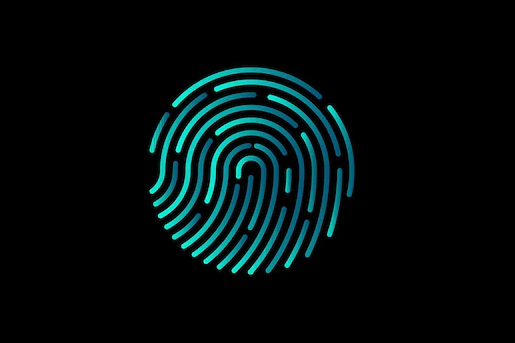



 3-day free trial
3-day free trial
 Full features unlocked
Full features unlocked
 No credit card needed
No credit card needed
Key features
1. Open Google Chrome
2. Access the Extensions Page
3. Find the SharkLogin Extension
4. Uninstall SharkLogin
5. Restart Chrome (Optional)
Bonus: Disable SharkLogin Temporarily
6. Clear Browsing Data (Optional)
7. Review Other Extensions
8. Use Chrome's Built-In Tools for Managing Extensions
9. Explore Alternatives
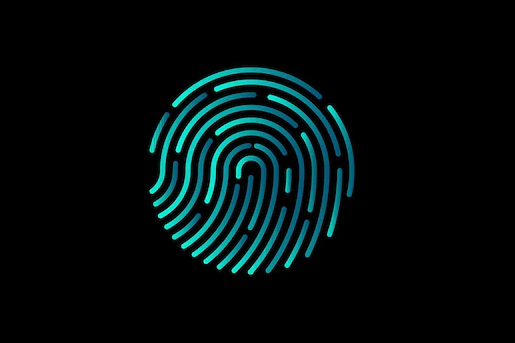



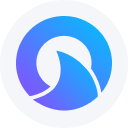

 Sign Up
Sign Up Download
Download







